How to transfer contacts, sms messages, photos and videos from Samsung Galaxy S7 (sm-g930fd) to Realme C55 RMX3710

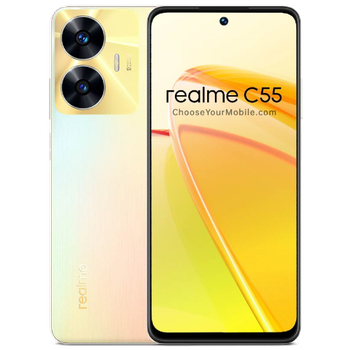
Transfer contacts, sms messages, photos and videos from your Samsung Galaxy S7 (sm-g930fd) to the cloud server
PhoneCopy.com is a web service which is free for personal purposes (with few limitations). This tutorial will show you how to backup your data from Samsung Galaxy S7 (sm-g930fd). The whole process can be completed in few minutes.
This guideline also works for similar devices like Samsung Galaxy A10 SM-A105g, Samsung Galaxy A20 sm-a205f, Samsung Galaxy A50 sm-a505fn, Samsung Galaxy J7 2018 (SM-J737t), Samsung Galaxy S10 Plus sm-g9750, Samsung Galaxy S10e sm-g970u, Samsung Galaxy Tab A 10.5 2018 (SM-T595).
Download PhoneCopy for Android to your Android phone, which you can download free of charge. After downloading and installing, go through the following steps.
Run the app and create a new account or log in to your existing account.
Create a new account
Using email
1. Run the app and select register.
2. Enter your email address and press Sign up button. A registration email will be sent to the entered email address.
3. Press Mail button to open your email inbox on your phone.
4. Check the inbox of the specified email inbox (or SPAM folder) on your phone or computer.




5. Continue by clicking on the link in the registration email. The app will open to continue registration. If you click on the link on a computer, the registration will continue on the PhoneCopy website.
6. Press the Verify button to verify the entered email address.
7. Fill in your username and password, and confirm your agreement to the terms and conditions and privacy policy by ticking and press the Sign up button.



Using a Google account
You can use your Google account to create a new PhoneCopy account. In this case, email address verification or password entry is not required during registration.
1. Run the application and press the button with the Google icon and the Sign in label.
2. Select a Google account (Gmail) to register. If you choose the same email address that you used to register another account, you will be signed in to an existing account.
3. Fill in your username, and confirm your agreement to the terms and conditions and privacy policy by ticking and press the Sign up button.



Login
Using credentials
1. Run the app and select sign on.
2. Fill in your username and password and press the Sign on button.


Using QR code
If you are going to transfer contacts, SMS, photos and videos from one phone to another, then the possibility of simply logging in another device using a QR code without the need to enter login credentials may come in handy.
A QR code for login is generated on the first phone and you scan the code with the second phone. The app must be allowed to access the camera to scan the code.
On the first phone:
1. Run the application. If you are not already signed in to your account, please sign in.
2. On the main screen of the application, select Show sign-on QR code in the upper left menu.


Note: The QR code for login can also be generated from your PhoneCopy account on the website. Sign in to your account at PhoneCopy and proceed to Settings > Devices > Add new device using QR code or use this link: Add a new device using QR code
On the second phone:
1. Run the app and select sign on.
2. Select Sign on with QR.
3. Allow access to the camera.




4. Aim the QR code that is displayed on the first phone so that it is placed in the red frame.


Using a Google account
To log in to an existing PhoneCopy account, select the (Gmail) email address you used during registration. By choosing a different email address, you will register a new account.


Setup wizard
After a successful login, the application will guide you through the basic settings for backing up contacts, SMS, call logs, photos and videos from your phone.
Follow the instructions.
Contacts backup
Allow the application access to contacts to back up your contacts from your phone.
Then select the account with the contacts you want to backup or sync to PhoneCopy and press Next to continue.
Note: If you select multiple accounts with contacts to backup or sync, you must select one of those accounts as the account for create new contacts. Contacts from your PhoneCopy account, which will be created in the web interface or which will be backed up from another of your devices, will then be added to this account.
Recommendation: If you select a Gmail account for backup or synchronization of contacts, we recommend that you simultaneously turn off the synchronization of contacts from this account with Google.



SMS backup
If you want to back up your SMS as well, allow SMS access in the next steps, then enable Synchronize SMS and press Next to continue.
Otherwise, press the Continue without SMS button to continue.



Media backup (photos and videos)
If you want to back up your photos or videos, allow media access.
Then choose whether you want to back up photos or videos by enabling Sync Photos and Sync Videos.
You can also set a mobile data limit to prevent it from running out. If you back up your media via mobile data, the backup will be interrupted when the set limit is reached.
Press Next to continue.
Then select the media albums on the device that you want to back up on PhoneCopy and continue by pressing the Next button.
If you do not want to back up or restore media, press Continue without media instead of allowing media access.




Restoring media from another phone
If you want to download to your new phone photos or videos that you previously backed up on PhoneCopy from another phone or device, select that device from the list on the following screen and press the Next button to continue.

During synchronization with PhoneCopy, the backed up media from the selected devices will be created on your phone, in folders with the names of the individual selected devices from which they originate. These will be placed in the phone storage in folders according to their type, either in "Pictures" or "Movies".
Call log backup
To backup your call log, in the next steps, allow call access, then enable Synchronize calls and press Next to continue.
If you do not want to back up call log, go to the next step by pressing Continue without calls.



Allow notifications
App running on Android 13 and later will ask the user for permission to send notifications.
Application have to display notification during synchronization. Without granted permission to send notifications, synchronizations will not work.
On devices with older versions of Android, this step will not appear.
Allow the app to show notifications. Then the final screen of the setup wizard will appear.


End of wizard
The last screen of the setup wizard shows a simple summary of the items from the device that have been selected for backup and the items already backed up to PhoneCopy.
Now you can perform your first synchronization.
If you have just registered and your PhoneCopy backup does not contain any data, the application will only offer you a backup of the selected items.
To backup the selected items to PhoneCopy, press the Backup button to continue.
If you want to postpone the backup until later, press the Later button and then the main screen of the application will appear.


If you have logged in to your already existing account, the application will offer you the following options:
Synchronize (device - PhoneCopy)
Contacts (and SMS) from the device will be merged with those already backed up on PhoneCopy.
If both sides contain identical contacts or SMS, these items may be duplicated.
Tip: To resolve duplicates, you can use our duplicate manager in the PhoneCopy web interface.
Backup (device › PhoneCopy)
Selected items from the device (contacts, SMS, calls, photos and videos) will be copied to PhoneCopy.
WARNING! Existing contacts, SMS and calls on PhoneCopy will be moved to the trash.
Tip: Deleted items on PhoneCopy can be restored from the trash at any time. Items that have been deleted more than 365 days ago may be automatically removed.
Restore (Device ‹ PhoneCopy)
Contacts, SMS, or photos and videos from PhoneCopy will be copied to the device.
WARNING! Existing contacts and SMS on the device will be permanently deleted.
Tip: If you want to keep existing contacts and SMS on your device, choose Synchronize.
Later
Select this option if you want to postpone the backup until later. The main screen of the application will appear.


Settings
After logging in and initial application settings, you can change the individual settings at any time.
The settings menu is available at the bottom of the main screen or can also be displayed by swiping the screen from the right.
In the top left corner, a menu of basic functions is available for users.



If you exceed the limits for free account, we recommend purchasing the Premium version.
And now it's time to transfer data to your Realme C55 RMX3710
Download PhoneCopy for Huawei from Huawei AppGallery to your phone free of charge. After downloading and installation, go through the following steps.
Run the app, fill in your username and password. Here you can check where will be stored contacts from PhoneCopy. In case you are Premium user, you can upload SMS, photos and videos as well.


Log in to your existing account where you stored your data from the old phone. To allow correct functionality of PhoneCopy application we will kindly ask you to confirm access permissions for it.


When you confirm access to contacts you can set which "contacts databases" you want to backup.



PhoneCopy allows to back up SMS too.



Then you can set up backup for media (photos and videos).



You can download photos and videos from old phone (which was synchronized to PhoneCopy.com before) you can choose it in the next step. Then you can synchronize.


This guideline also works for similar devices like Realme 10 rmx3630, Realme 10+ rmx3686 5G, Realme 11 Pro+ 5G RMX3741, Realme C25 rmx3191, Realme C30s (RMX3690), Realme C35 RMX3511, Realme C53 RMX3760, Realme GT 2 Pro 5G (rmx3300), Realme Narzo 50 Pro 5G (rmx3395), Realme Narzo N53 rmx3761.
Now you can easily edit your contacts and other resources online in your PhoneCopy profile. You have access to your contact even if you forget your phone at home.
Some additional tips:
You can easily remove duplicate items among your contact list or SMS messages. Just go to the Contacts (or SMS) section and choose More Actions -> Search for duplicates. Detailed wizard will help you to solve this kind of problem easily.






