How to transfer contacts, sms messages, photos and videos from Samsung Galaxy S7 (sm-g930fd) to DooGee S86 Pro

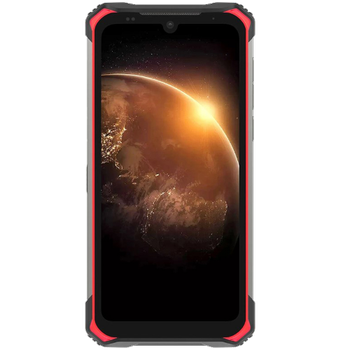
Transfer contacts, sms messages, photos and videos from your Samsung Galaxy S7 (sm-g930fd) to the cloud server
PhoneCopy.com is a web service which is free for personal purposes (with few limitations). This tutorial will show you how to backup your data from Samsung Galaxy S7 (sm-g930fd). The whole process can be completed in few minutes.
This guideline also works for similar devices like Samsung Galaxy A10 SM-A105g, Samsung Galaxy A20 sm-a205f, Samsung Galaxy A50 sm-a505fn, Samsung Galaxy J7 2018 (SM-J737t), Samsung Galaxy S10 Plus sm-g9750, Samsung Galaxy S10e sm-g970u, Samsung Galaxy Tab A 10.5 2018 (SM-T595).
Download PhoneCopy for Android to your Android phone, which you can download free of charge. After downloading and installing, go through the following steps.
Login
Run the app and create new account. If you already have an account choose "sign on".



Permissions
To allow correct functionality of PhoneCopy application we will kindly ask you to confirm access permissions for it.


When you confirm access to contacts you can set which "contacts databases" you want to backup.



If you also want to back up your SMS, enable access to the SMS in the next step.



After enabling media access, you can set up media backup (photos and videos).



Getting media from your old phone
If you want to download photos and videos from your previous phone (which was synchronized with PhoneCopy.com) you can select them like its shown in the image below. Then start the Synchronization using the Synchronize button.


And now it's time to transfer data to your DooGee S86 Pro
Download PhoneCopy for Android to your Android phone, which you can download free of charge. After downloading and installation, go through following steps.
Login
Run the app and create new account. If you already have an account choose "sign on". Fill in your username and password. Here you can check where will be stored contacts from PhoneCopy.
Log in to your existing account where you stored your data from the old phone.


Permissions
To allow correct functionality of PhoneCopy application we will kindly ask you to confirm access permissions for it.


When you confirm access to contacts you can set which "contacts databases" you want to backup.



If you also want to back up your SMS, enable access to the SMS in the next step.



After enabling media access, you can set up media backup (photos and videos).



You can download photos and videos from old phone (which was synchronized to PhoneCopy.com before) you can choose it in the next step. Then you can synchronize.


This guideline also works for similar devices like DooGee N30, DooGee S55, DooGee S58 Pro, DooGee S59, DooGee S88 Plus, DooGee S90 Pro, DooGee S95 Pro, DooGee S96 Pro, DooGee V10 5G, DooGee X96 Pro.
Now you can easily edit your contacts and other resources online in your PhoneCopy profile. You have access to your contact even if you forget your phone at home.
Some additional tips:
Contacts can be then transferred to another device (eq. iPhone, other Nokia, SonyEricsson, Samsung, LG etc). You can always edit your contacts in your online account. Also, you will see full history of your contacts, as well as the data that you have deleted between two synchronizations.






