How to transfer contacts and calendar from Nokia X2-05 to Symphony PD1 4G



Transfer contacts and calendar from your Nokia X2-05 to the cloud server
PhoneCopy.com is a web service which is free for personal purposes (with few limitations). This tutorial will show you how to backup your data from Nokia X2-05. The whole process can be completed in few minutes.
This guideline also works for similar devices like Nokia 206, Nokia Asha 205, Nokia Asha 210, Nokia Asha 501, Nokia C2-05, Nokia C2-06, Nokia X2-02.
Phonecopy client registration is simple. Choose your username and insert your email address, where we will send you a confirmation email that you will need to activate your account.
Phone setup
To have your contacts saved you have to synchronize the Nokia with PhoneCopy. First step is to set up the synchronization on the Nokia. For better illustration, we've made some screenshots, but experienced users naturally won't need and will be able to set up the phone on their own, or following the device manual on PhoneCopy website. But back to the screenshots now, create a new synchronization profile in the menu:
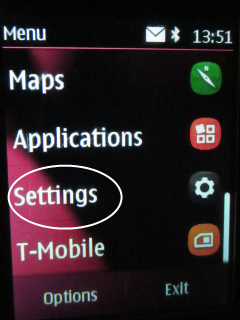
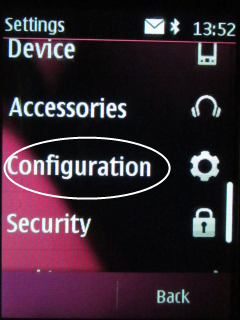

Choose Options and Add new. Choose Synchronisation as typ.
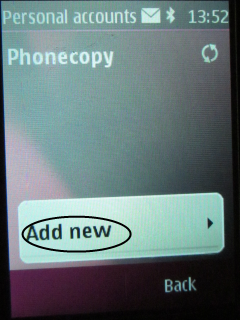

Now, fill in Account name- Phonecopy, your username, password and Server Address http://www.phonecopy.com/sync
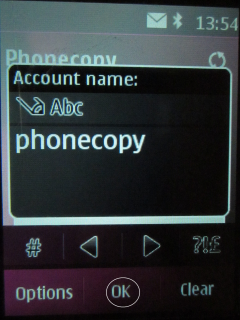


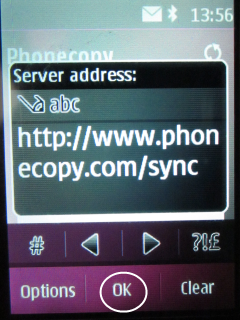
Fill in everything, what you need synchronise.
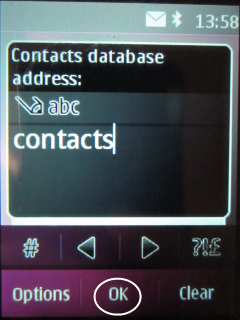
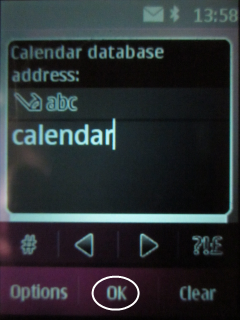

Come back into Personal accounts and press the button with your new Personal accounts. Select Activate and come back into Settings.
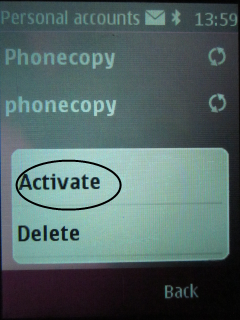


Choose data for transfer after your choose Server Sync. Press the button Done, Server Sync again and synchronisation will see on your screem.
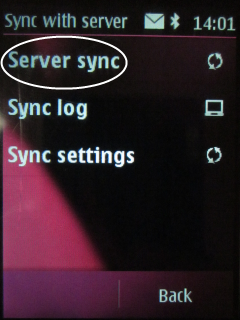
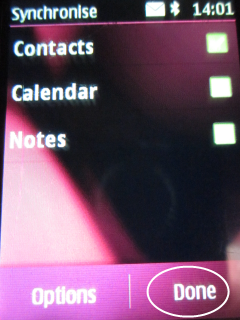
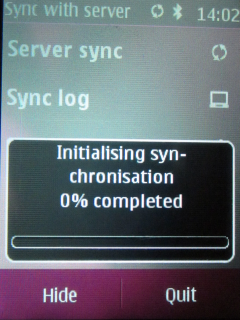
After your phone is synchronized, go back to your PhoneCopy online profile (probably you will have it still open in the browser since you activated your account) and accept the assignment of your phone to the account. If you do it within the hour after the synchronization, the phone will be assigned automatically and you will only need to confirm the process. If the delay is greater than one hour, you will be asked by the server for the cellphone's identification number, called IMEI. This number can be easily found under the battery of the cellphone, or you can type in the symbols *#06# and the IMEI will appear on the display.

And now it's time to transfer data to your Symphony PD1 4G
Once everything is done, check your data on the web. Login to PhoneCopy webpage and you will see brief review of all data transferred from your device. With another mouse click, you can review the change of each particular item.
Some additional tips:
Just as a reminder, the contacts are transferred via your mobile phone service provider, so you need to have data plan activated for the service to work. If you don't have a special data scheme, your carrier will charge you additional fees.





