How to transfer contacts and calendar from Nokia Asha 302 to myPhone Up Smart LTE



Transfer contacts and calendar from your Nokia Asha 302 to the cloud server
PhoneCopy.com is a web service which is free for personal purposes (with few limitations). This tutorial will show you how to backup your data from Nokia Asha 302. The whole process can be completed in few minutes.
This guideline also works for similar devices like Nokia 109, Nokia 114, Nokia Asha 200, Nokia Asha 201, Nokia Asha 202, Nokia Asha 203, Nokia X3-02.5.
Phonecopy client registration is simple. Choose your username and insert your email address, where we will send you a confirmation email that you will need to activate your account.
Phone setup
To have your contacts saved you have to synchronize the Nokia with PhoneCopy. First step is to set up the synchronization on the Nokia. For better illustration, we've made some screenshots, but experienced users naturally won't need and will be able to set up the phone on their own, or following the device manual on PhoneCopy website. But back to the screenshots now, create a new synchronization profile in the menu:
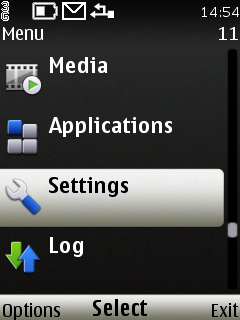
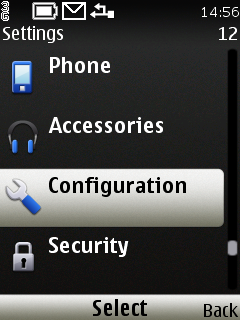
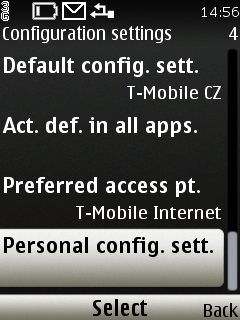
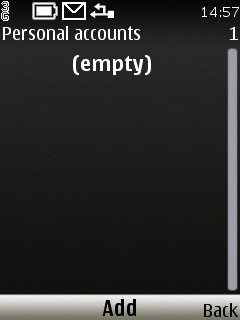
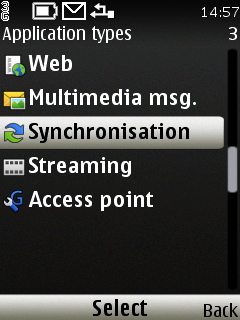
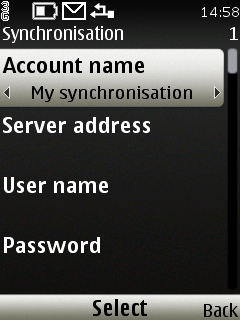
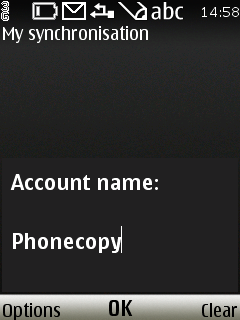
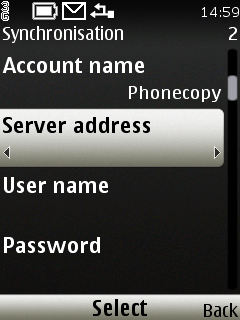
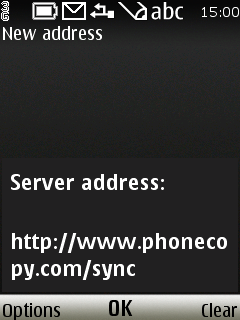
Now you need to fill your username and password.
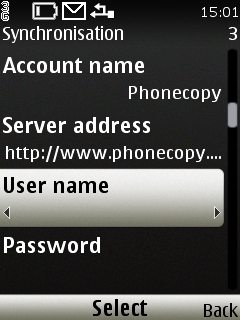
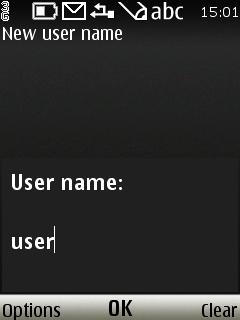
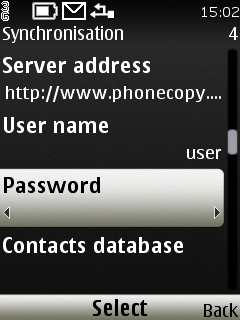
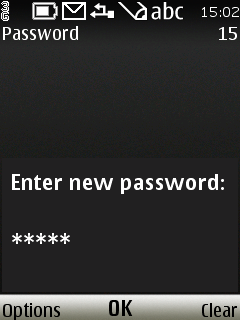
If you're only saving contacts, fill contacts only and you can leave out some of the steps.
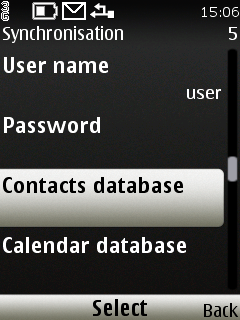
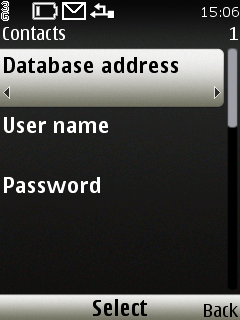
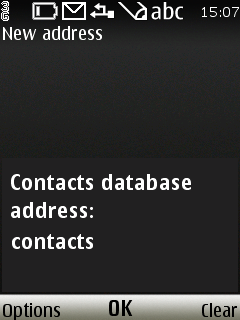
Or you can backup you calendar, tasks and notes as well.
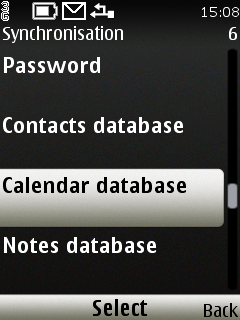
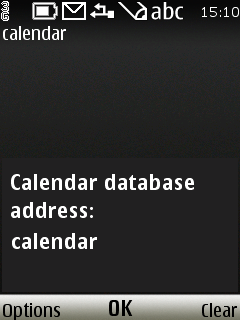
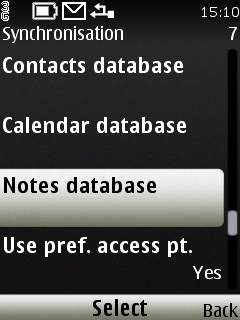
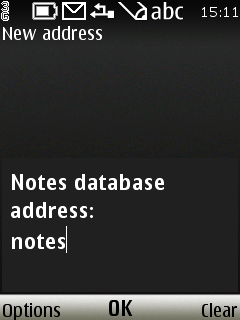
Choose Access Point and start synchronization
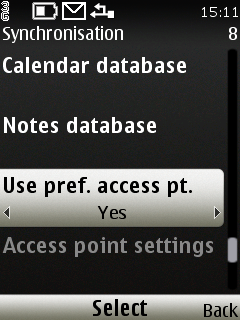

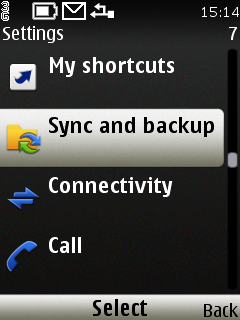
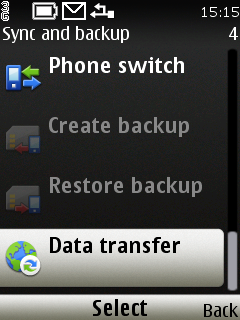
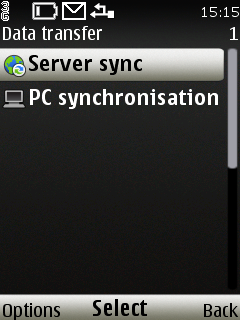
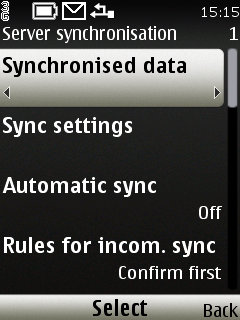
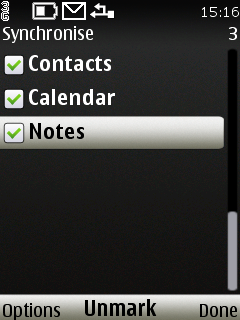
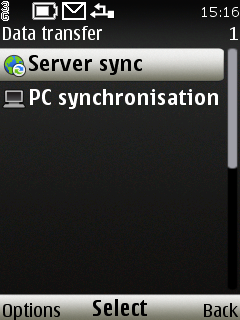
After your phone is synchronized, go back to your PhoneCopy online profile (probably you will have it still open in the browser since you activated your account) and accept the assignment of your phone to the account. If you do it within the hour after the synchronization, the phone will be assigned automatically and you will only need to confirm the process. If the delay is greater than one hour, you will be asked by the server for the cellphone's identification number, called IMEI. This number can be easily found under the battery of the cellphone, or you can type in the symbols *#06# and the IMEI will appear on the display.

And now it's time to transfer data to your myPhone Up Smart LTE
This guideline also works for similar devices like myPhone Up Smart 3G.
Once everything is done, check your data on the web. Login to PhoneCopy webpage and you will see brief review of all data transferred from your device. With another mouse click, you can review the change of each particular item.
Some additional tips:
You can easily remove duplicate items among your contact list or SMS messages. Just go to the Contacts (or SMS) section and choose More Actions -> Search for duplicates. Detailed wizard will help you to solve this kind of problem easily.





