How to transfer contacts from Nokia 3110 classic to Samsung Galaxy A14 SM-A145f


Transfer contacts from your Nokia 3110 classic to the cloud server
PhoneCopy.com is a web service which is free for personal purposes (with few limitations). This tutorial will show you how to backup your data from Nokia 3110 classic. The whole process can be completed in few minutes.
This guideline also works for similar devices like Nokia 3109, Nokia 3110 Evolve, Nokia 3500, Nokia 6086, Nokia 6300, Nokia 7373, Nokia 7390.
Phonecopy client registration is simple. Choose your username and insert your email address, where we will send you a confirmation email that you will need to activate your account.
Phone setup
To have your contacts saved you have to synchronize the Nokia with PhoneCopy. First step is to set up the synchronization on the Nokia. For better illustration, we've made some screenshots, but experienced users naturally won't need and will be able to set up the phone on their own, or following the device manual on PhoneCopy website. But back to the screenshots now: create a new synchronization profile in the menu:
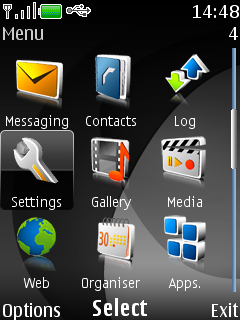
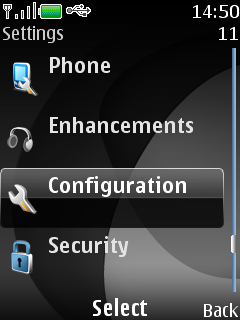
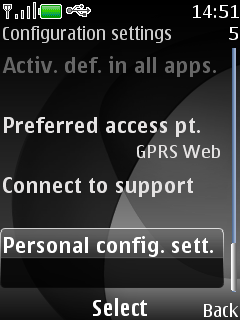
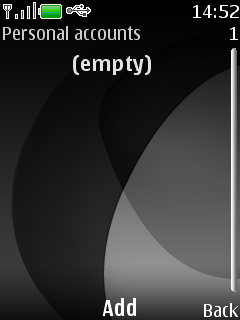
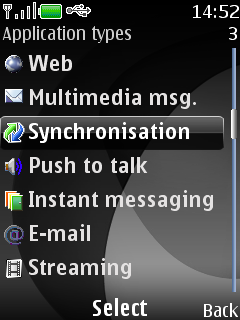
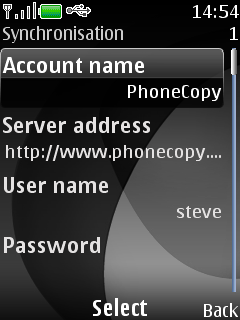
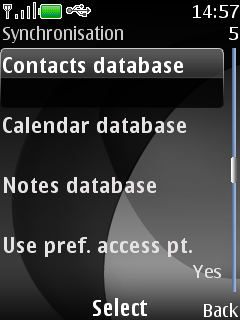
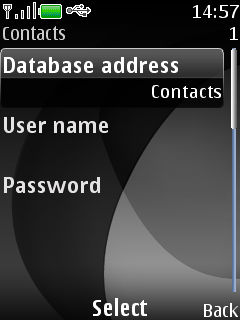
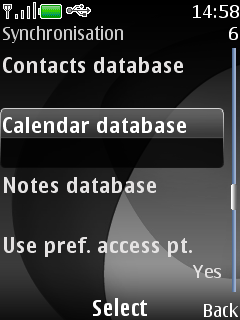

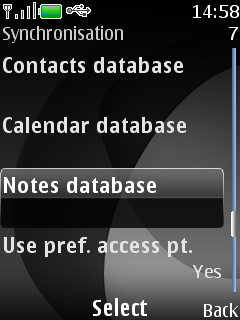
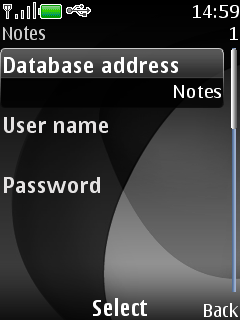
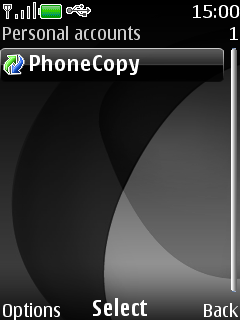
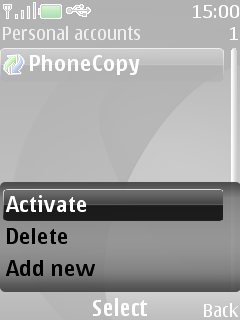

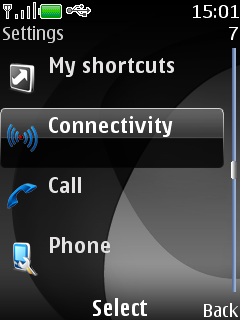
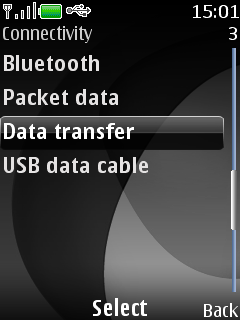
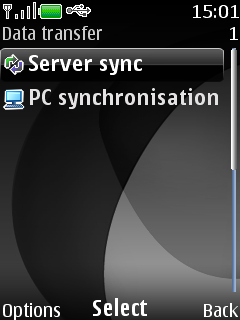
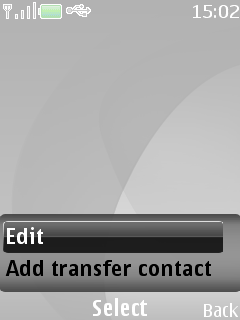
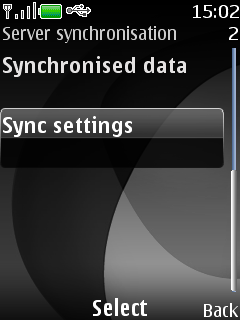
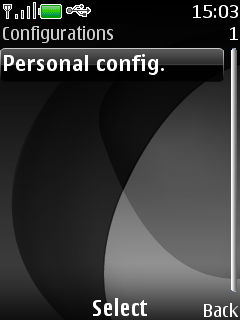
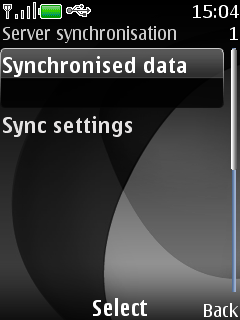
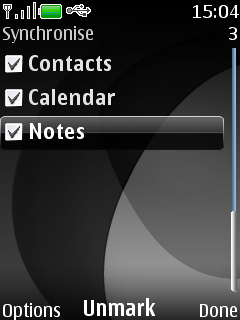
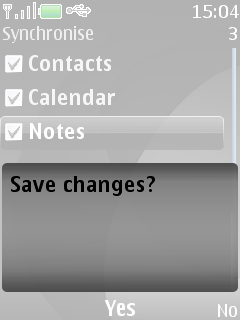
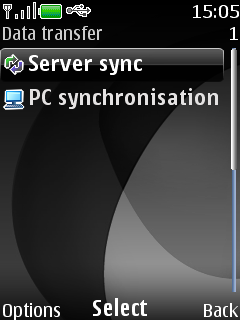
Start the synchronization now. You can select the data to be synchronized before starting. If you are transferring only contact, choose to transfer contacts only. However if you want to use PhoneCopy as a backup platform and you have made the corresponding settings, choose Calendar, Tasks and Notes as well.
After your phone is synchronized, go back to your PhoneCopy online profile (probably you will have it still open in the browser since you activated your account) and accept the assignment of your phone to the account. If you do it within the hour after the synchronization, the phone will be assigned automatically and you will only need to confirm the process. If the delay is greater than one hour, you will be asked by the server for the cellphone's identification number, called IMEI. This number can be easily found under the battery of the cellphone, or you can type in the symbols *#06# and the IMEI will appear on the display.
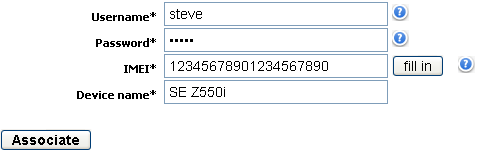
And now it's time to transfer data to your Samsung Galaxy A14 SM-A145f
Download PhoneCopy for Huawei from Huawei AppGallery to your phone free of charge. After downloading and installation, go through the following steps.
Run the app, fill in your username and password. Here you can check where will be stored contacts from PhoneCopy. In case you are Premium user, you can upload SMS, photos and videos as well.


Log in to your existing account where you stored your data from the old phone. To allow correct functionality of PhoneCopy application we will kindly ask you to confirm access permissions for it.


When you confirm access to contacts you can set which "contacts databases" you want to backup.



PhoneCopy allows to back up SMS too.



Then you can set up backup for media (photos and videos).



You can download photos and videos from old phone (which was synchronized to PhoneCopy.com before) you can choose it in the next step. Then you can synchronize.


This guideline also works for similar devices like Samsung Galaxy A14 5G SM-A146p, Samsung Galaxy A14 Dual SIM SM-A145r, Samsung Galaxy A54 5G SM-A546e, Samsung Galaxy F14 5G (sm-e146b), Samsung Galaxy S22 Ultra 5G sm-s908w, Samsung Galaxy S23 Plus 5G sm-s916u, Samsung Galaxy S23 Ultra 5G sm-s918u1, Samsung Galaxy Tab Active 3 Wi-Fi (SM-T570), Samsung Galaxy Tab S8 Plus 5G (sm-x806b), Samsung Galaxy Z Flip (SM-F700u).
Now you can easily edit your contacts and other resources online in your PhoneCopy profile. You have access to your contact even if you forget your phone at home.
Some additional tips:
You can easily remove duplicate items among your contact list or SMS messages. Just go to the Contacts (or SMS) section and choose More Actions -> Search for duplicates. Detailed wizard will help you to solve this kind of problem easily.






