How to transfer contacts and calendar from Nokia 301 to Apple SE 3rd generation

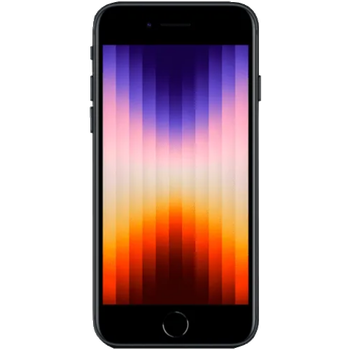
Transfer contacts and calendar from your Nokia 301 to the cloud server
In our guideline we will introduce PhoneCopy.com service which supports many phones from almost all manufacturers, including Nokia 301, and can be easily used to synchronize data between two or more devices.
This guideline also works for similar devices like Nokia 207, Nokia 208, Nokia 515, Nokia 515 Dual SIM, Nokia Asha 300, Nokia C3-01, Nokia X3-02.
To have your contacts saved you have to synchronize the Nokia with PhoneCopy. For better illustration, we've made some screenshots. The first step is create of synchronization account.






Fill in "Account name" (write PhoneCopy) and "Server address" (http://www.phonecopy.com/sync)



Now you need to fill in your "Username" and "Password".


Select "Contacts database" and to "Database address" write contacts.


Select "Calendar database" and to "Database address" write calendar.


Select "Notes database" and to "Database address" write notes.


Choose, if you want to "Use pref. acces pt." and press 3x "Back".

Now you need to select "Sync settings".




If you have Nokia 515 Dual sim, select "SIM" for synchronisation, choose "PhoneCopy" account and press 2x Back.




Select "Synchronised data", mark "Contacts" and press "Done".


Choose, if you want to use "Automatic sync" and press "Back".

Now you can start synchronisation.

And now it's time to transfer data to your Apple SE 3rd generation
Sign on
Run the app and select "Sign on" if you already have an account.



PERMISSIONS
Then you need to allow PhoneCopy access to your contact list and select contacts which will be synchronized



You can also sync photos and videos. Please note that the authorization of photos or videos is not required. If you will not grant it, PhoneCopy will only synchronize your contacts.



If you already have photos or videos in your PhoneCopy account you can choose from which phone(s) you want to transfer the backed up photos and videos to the new iPhone. Then let's synchronize!


This guideline also works for similar devices like Apple iPhone 13 mini, Apple iPhone 13 Pro Max 5G, Apple iPhone 14, Apple iPhone 14 Plus, Apple iPhone 14 Pro, Apple iPhone 14 Pro Max, Apple iPhone 15, Apple iPhone 15 Plus, Apple iPhone 15 Pro, Apple iPhone 15 Pro Max.
Now you can easily edit your contacts and other resources online in your PhoneCopy profile. You have access to your contact even if you forget your phone at home.
Some additional tips:
Contacts can be then transferred to another device (eq. iPhone, other Nokia, SonyEricsson, Samsung, LG etc). You can always edit your contacts in your online account. Also, you will see full history of your contacts, as well as the data that you have deleted between two synchronizations.






