How to transfer contacts and calendar from Mac OS X to Microsoft Outlook 2016

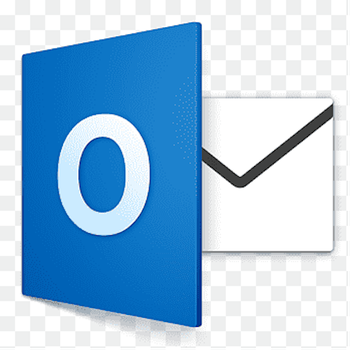
Transfer contacts and calendar from your Mac OS X to the cloud server
PhoneCopy.com is a web service which is free for personal purposes (with few limitations). This tutorial will show you how to backup your data from Mac OS X. The whole process can be completed in few minutes.
Download PhoneCopy for Mac to your Mac, which you can download free of charge. After downloading and installation, go through following steps.


Choose your username and password, fill email address and captcha and press Sign UP. Press Synchronize.


Select synchronization direction. Press This device -> server

Your contacts will be synchronized in few seconds.


And now it's time to transfer data to your Microsoft Outlook 2016
Setup using Control Panel
Certain Outlook version do not offer similar functionality directly from the app so our guide will use Windows Control Panel widget. Depending on the Outlook version, the texts on the following screens may differ. Always aim towards setting up an email account via Exchange ActiveSync using custom settings.
Press Windows Start button, search for Control panel, find and open Mail.

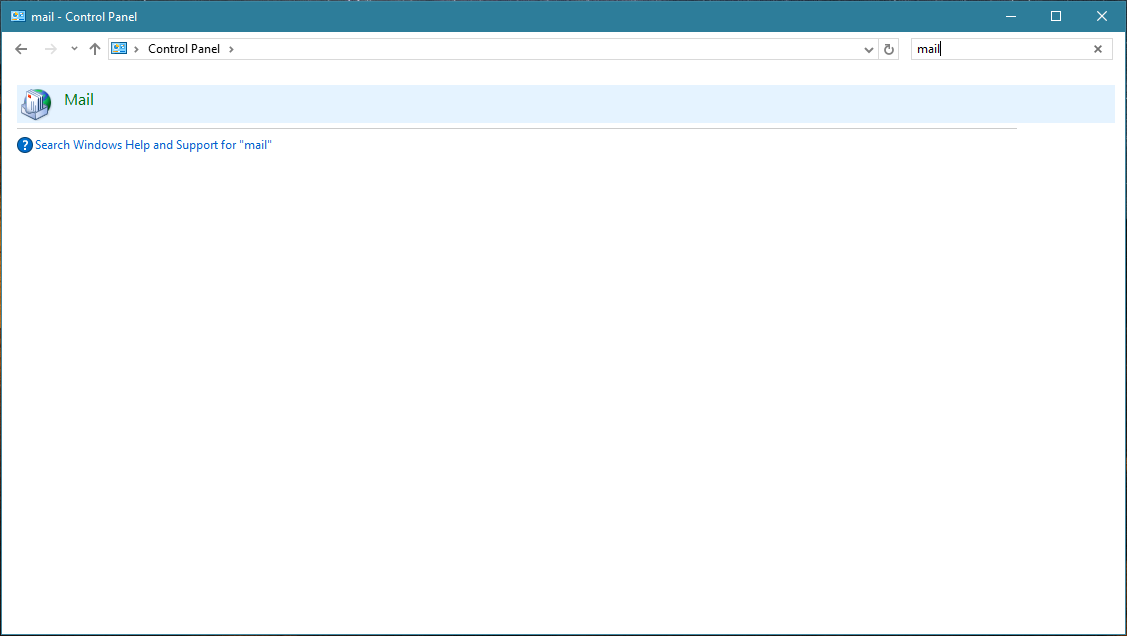
Press E-mail Accounts button.
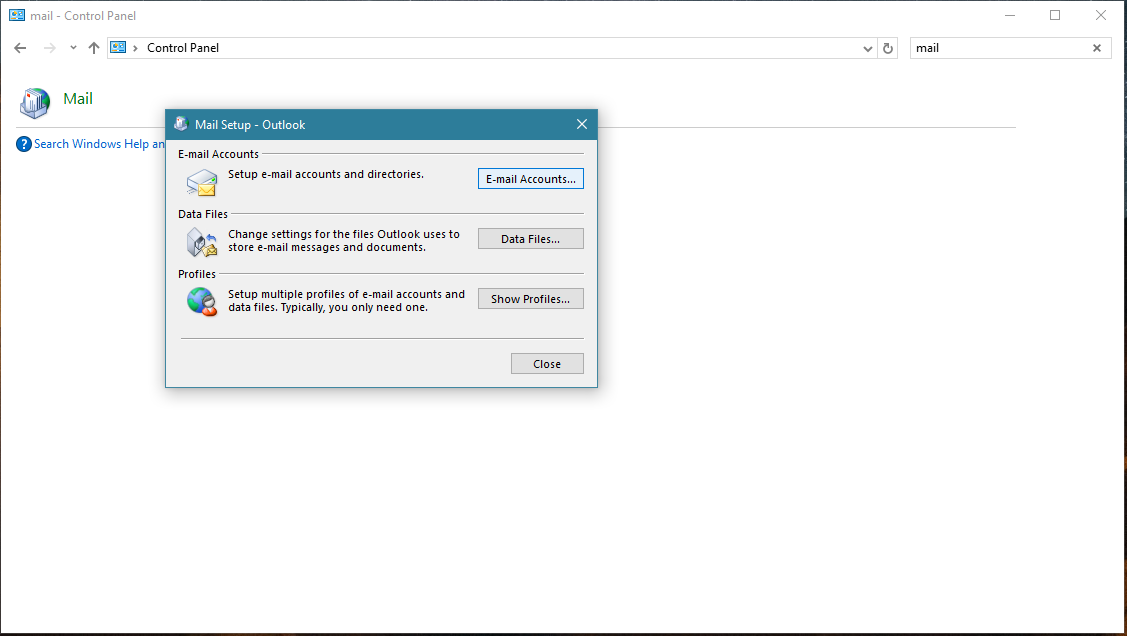
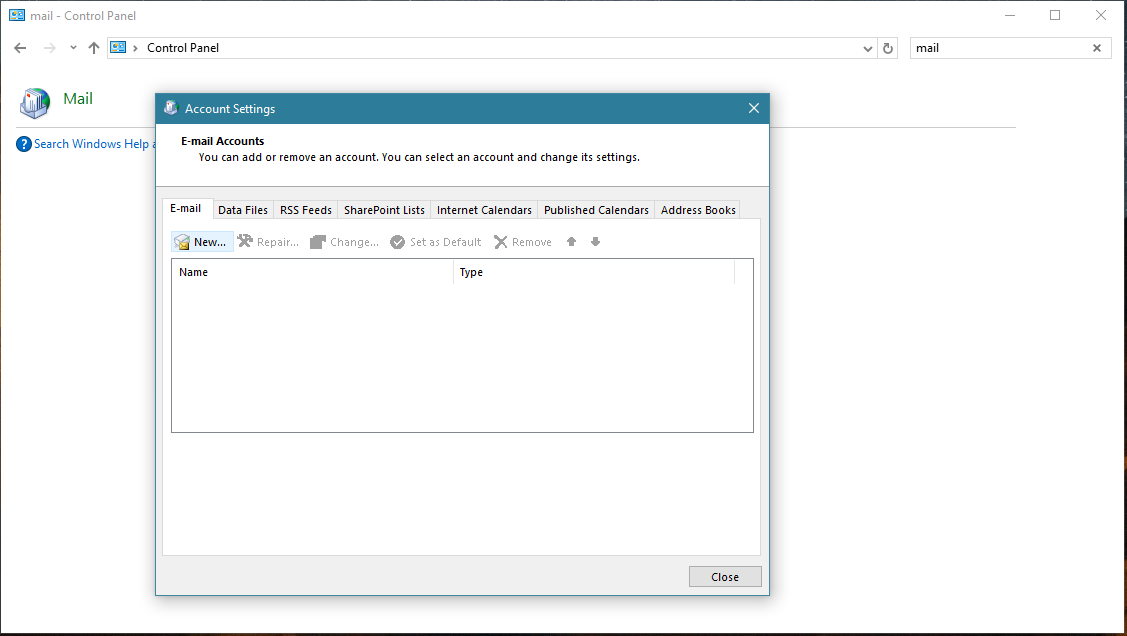
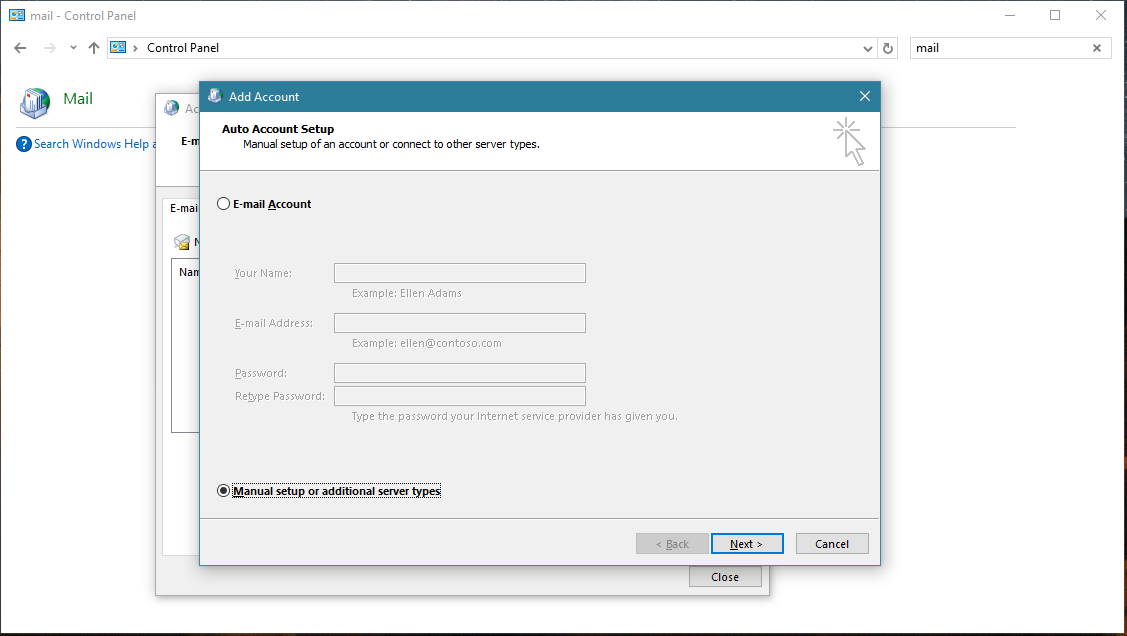
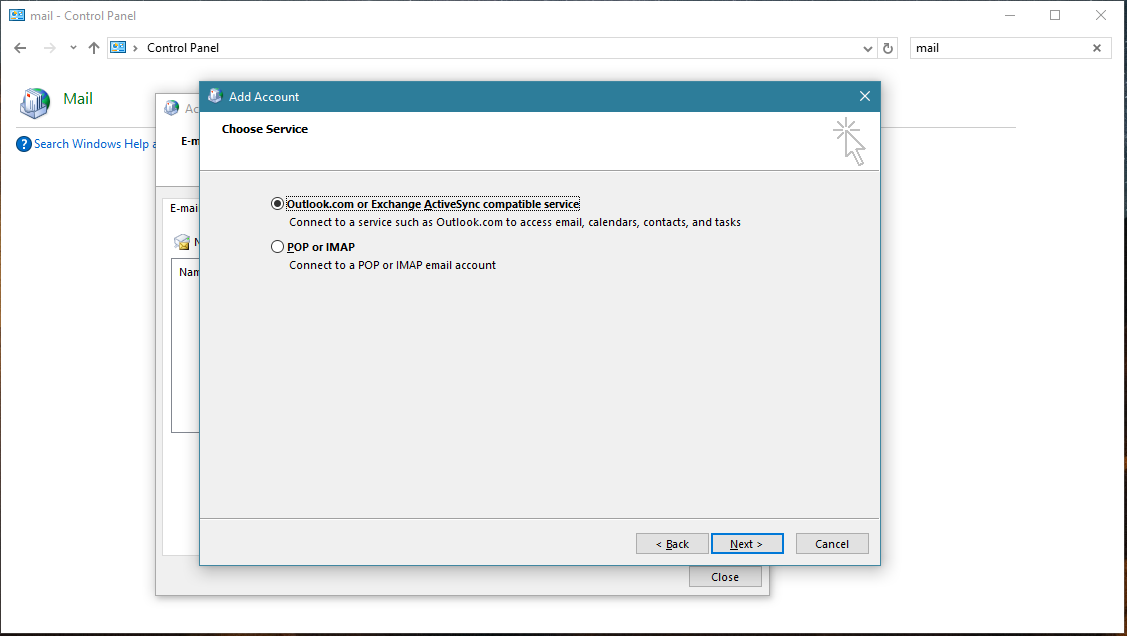
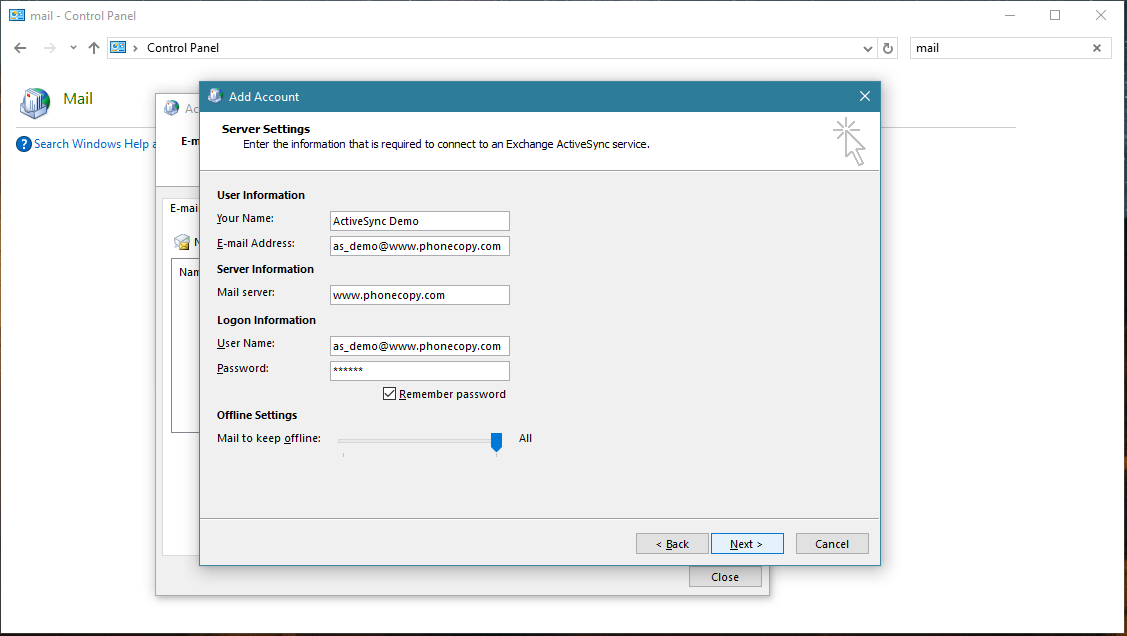
Account test should be performed. Press Close.
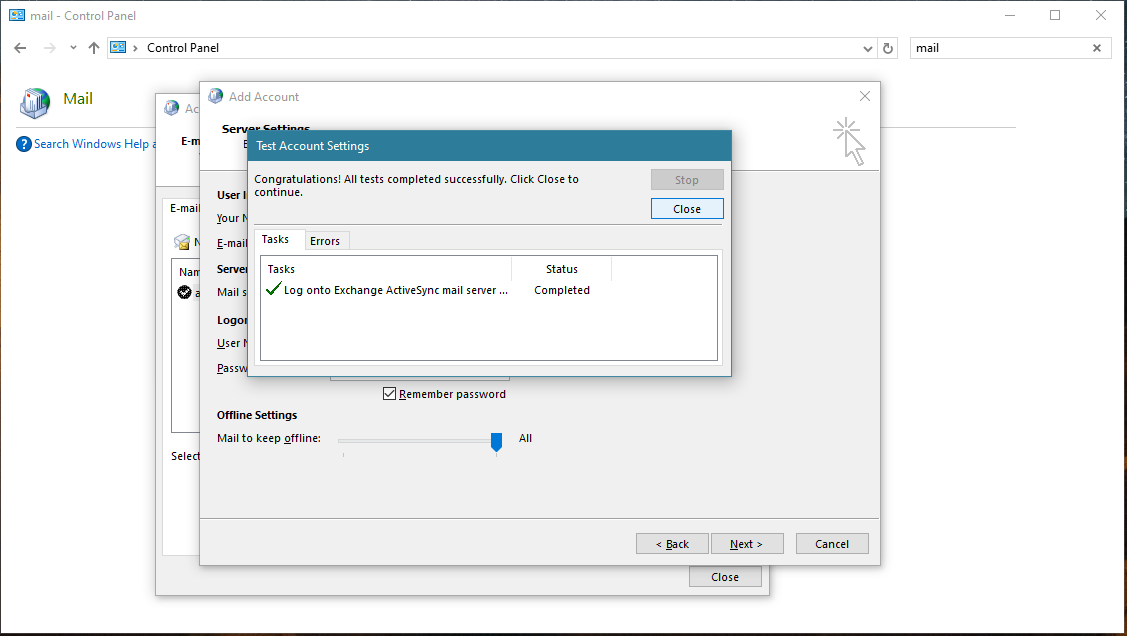
Press Finish. Now you can close all Control panel windows. Setup is complete.
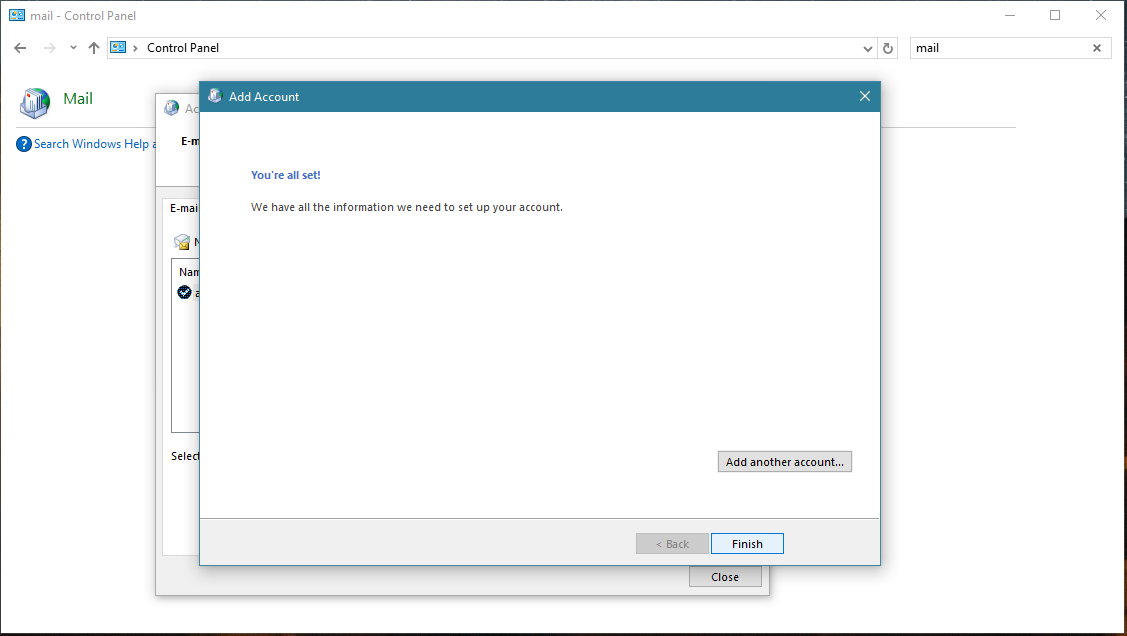
Your data in Outlook
Now you can run Outlook app. Your contacts, calendar and tasks should be synchronized automatically. Note that PhoneCopy items have their separate folder and calendar in Outlook app. Only these contact/task folders and calendar are synchronized with PhoneCopy.
This guideline also works for similar devices like Microsoft Outlook 2013, Microsoft Outlook 2019.
Now you have all your contacts backed up on PhoneCopy and you can edit all your contacts in your online account. If you lose your phone or the stored data, or if you just run out of battery, you can see your contacts online.
Some additional tips:
Contacts can be then transferred to another device (eq. iPhone, Nokia, SonyEricsson, Samsung, LG etc). See PhoneCopy site for supported devices.






