How to transfer contacts and calendar from Mac OS X to Apple SE 3rd generation

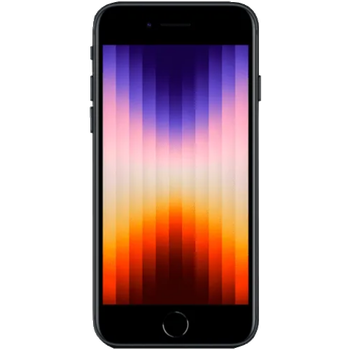
Transfer contacts and calendar from your Mac OS X to the cloud server
We used PhoneCopy.com service for this guideline. Using it, your can backup your contacts from your Mac OS X easily. The whole backup, including the settings, can be done in several minutes.
Download PhoneCopy for Mac to your Mac, which you can download free of charge. After downloading and installation, go through following steps.


Choose your username and password, fill email address and captcha and press Sign UP. Press Synchronize.


Select synchronization direction. Press This device -> server

Your contacts will be synchronized in few seconds.


And now it's time to transfer data to your Apple SE 3rd generation
Sign on
Run the app and select "Sign on" if you already have an account.



PERMISSIONS
Then you need to allow PhoneCopy access to your contact list and select contacts which will be synchronized



You can also sync photos and videos. Please note that the authorization of photos or videos is not required. If you will not grant it, PhoneCopy will only synchronize your contacts.



If you already have photos or videos in your PhoneCopy account you can choose from which phone(s) you want to transfer the backed up photos and videos to the new iPhone. Then let's synchronize!


This guideline also works for similar devices like Apple iPhone 13 mini, Apple iPhone 13 Pro Max 5G, Apple iPhone 14, Apple iPhone 14 Plus, Apple iPhone 14 Pro, Apple iPhone 14 Pro Max, Apple iPhone 15, Apple iPhone 15 Plus, Apple iPhone 15 Pro, Apple iPhone 15 Pro Max.
Now you can easily edit your contacts and other resources online in your PhoneCopy profile. You have access to your contact even if you forget your phone at home.
Some additional tips:
Contacts can be then transferred to another device (eq. iPhone, other Nokia, SonyEricsson, Samsung, LG etc). You can always edit your contacts in your online account. Also, you will see full history of your contacts, as well as the data that you have deleted between two synchronizations.






