How to transfer contacts from Lumia to Vivo Y20a (v2101)
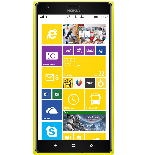

Transfer contacts from your Lumia to the cloud server
PhoneCopy.com is a web service which is free for personal purposes (with few limitations). This tutorial will show you how to backup your data from Lumia. The whole process can be completed in few minutes.
This guideline also works for similar devices like Nokia Lumia 1020, Nokia Lumia 1320, Nokia Lumia 525, Nokia Lumia 625, Nokia Lumia 630, Nokia Lumia 635, Nokia Lumia 925.
Download the PhoneCopy application from windowsphone.com. If you do not have a PhoneCopy account yet, press "Register new account" and create it by filling in "Registration" and then press "Sign up".


If you already have a PhoneCopy account, fill in your username and password. To export your contacts, press "Export to PhoneCopy.com". If you want to upload your merged contacts back to the same Windows Phone 8.1, it is necessary to delete all contacts there first.


And now it's time to transfer data to your Vivo Y20a (v2101)
Download PhoneCopy for Huawei from Huawei AppGallery to your phone free of charge. After downloading and installation, go through the following steps.
Run the app, fill in your username and password. Here you can check where will be stored contacts from PhoneCopy. In case you are Premium user, you can upload SMS, photos and videos as well.


Log in to your existing account where you stored your data from the old phone. To allow correct functionality of PhoneCopy application we will kindly ask you to confirm access permissions for it.


When you confirm access to contacts you can set which "contacts databases" you want to backup.



PhoneCopy allows to back up SMS too.



Then you can set up backup for media (photos and videos).



You can download photos and videos from old phone (which was synchronized to PhoneCopy.com before) you can choose it in the next step. Then you can synchronize.


This guideline also works for similar devices like Vivo IQOO 3 5G (i1927), Vivo IQOO Z5 5G (i2018), Vivo IQOO Z6 i2127, Vivo X80 Pro (v2145), Vivo Y11s (v2028), Vivo Y12i (2007), Vivo Y1s 1929, Vivo Y21e (v2140), Vivo Y21T (v2135), Vivo Y33 (v2057).
Once everything is done, check your data on the web. Login to PhoneCopy webpage and you will see brief review of all data transferred from your device. With another mouse click, you can review the change of each particular item.
Some additional tips:
Contacts can be then transferred to another device (eq. iPhone, other Nokia, SonyEricsson, Samsung, LG etc). You can always edit your contacts in your online account. Also, you will see full history of your contacts, as well as the data that you have deleted between two synchronizations.






