How to transfer contacts and calendar from Lumia to Microsoft Outlook 2013
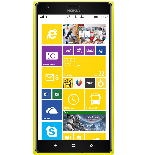
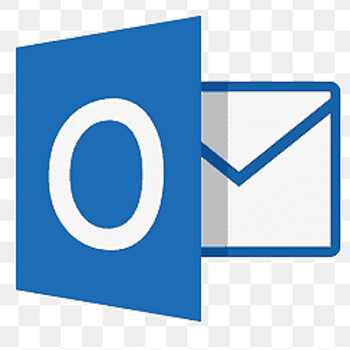
Transfer contacts and calendar from your Lumia to the cloud server
We used PhoneCopy.com service for this guideline. Using it, your can backup your contacts from your Lumia easily. The whole backup, including the settings, can be done in several minutes.
This guideline also works for similar devices like Nokia Lumia 1020, Nokia Lumia 1320, Nokia Lumia 525, Nokia Lumia 625, Nokia Lumia 630, Nokia Lumia 635, Nokia Lumia 925.
Download the PhoneCopy application from windowsphone.com. If you do not have a PhoneCopy account yet, press "Register new account" and create it by filling in "Registration" and then press "Sign up".


If you already have a PhoneCopy account, fill in your username and password. To export your contacts, press "Export to PhoneCopy.com". If you want to upload your merged contacts back to the same Windows Phone 8.1, it is necessary to delete all contacts there first.


And now it's time to transfer data to your Microsoft Outlook 2013
Setup using Control Panel
Certain Outlook version do not offer similar functionality directly from the app so our guide will use Windows Control Panel widget. Depending on the Outlook version, the texts on the following screens may differ. Always aim towards setting up an email account via Exchange ActiveSync using custom settings.
Press Windows Start button, search for Control panel, find and open Mail.

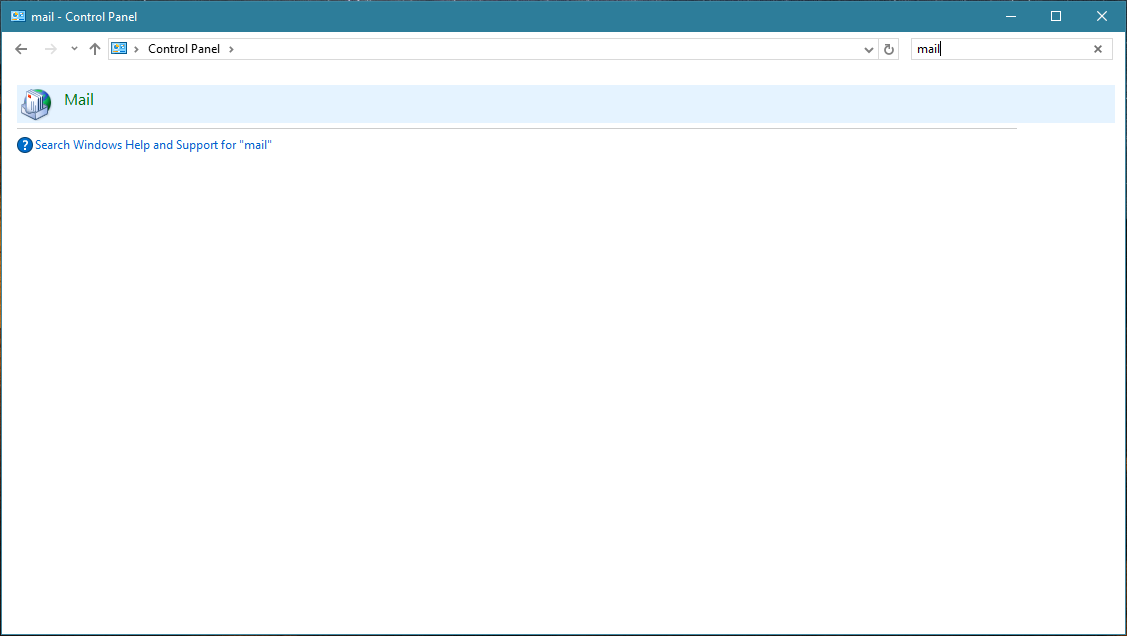
Press E-mail Accounts button.
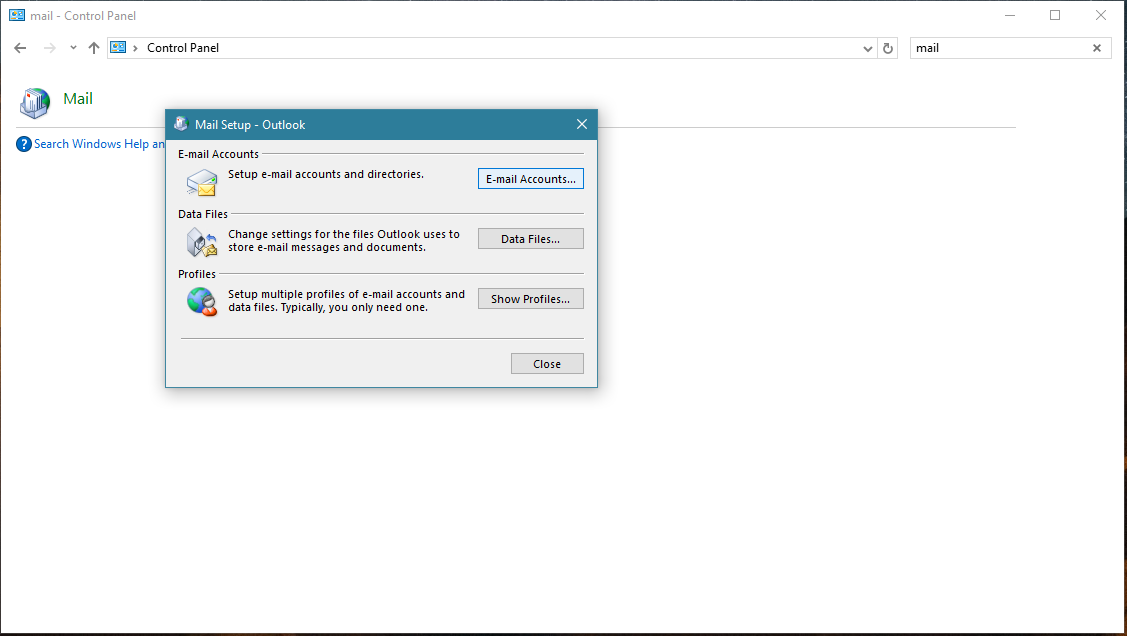
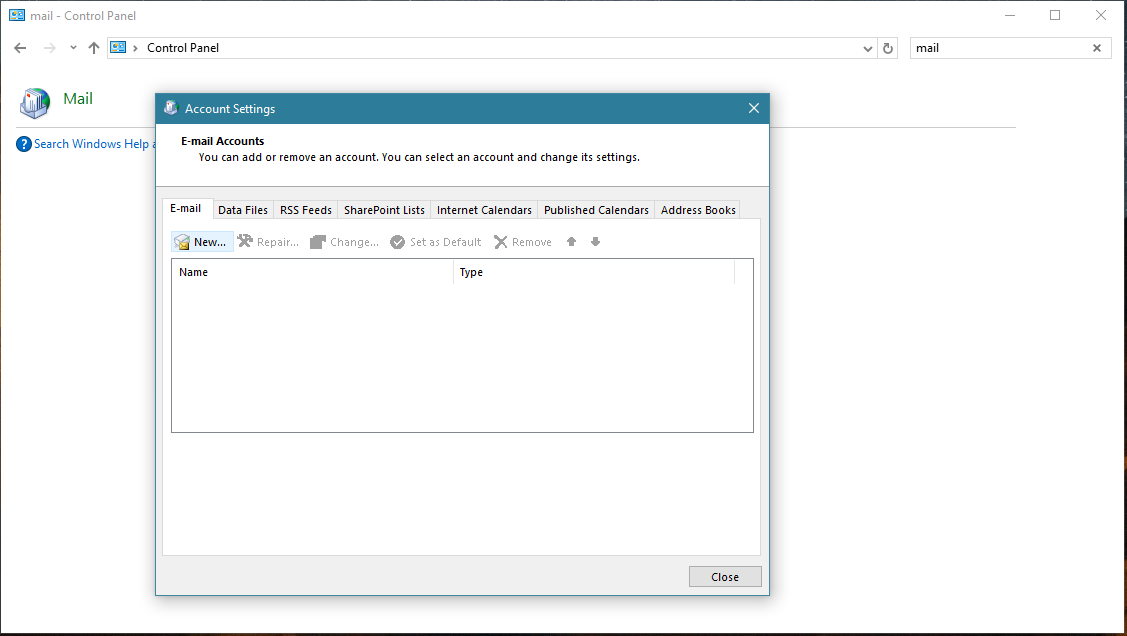
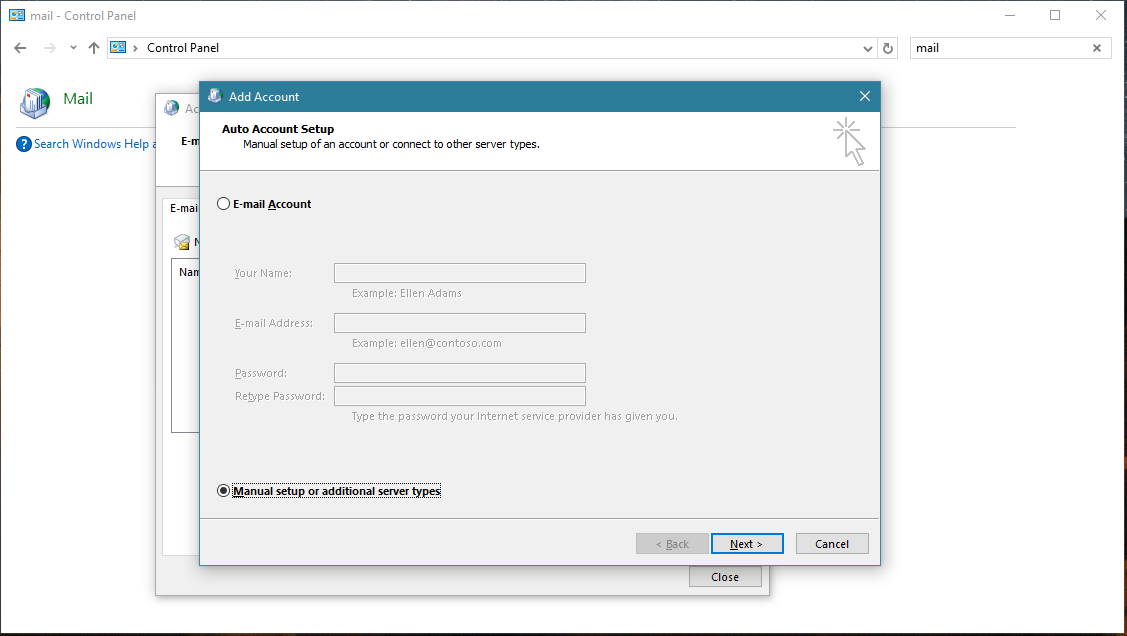
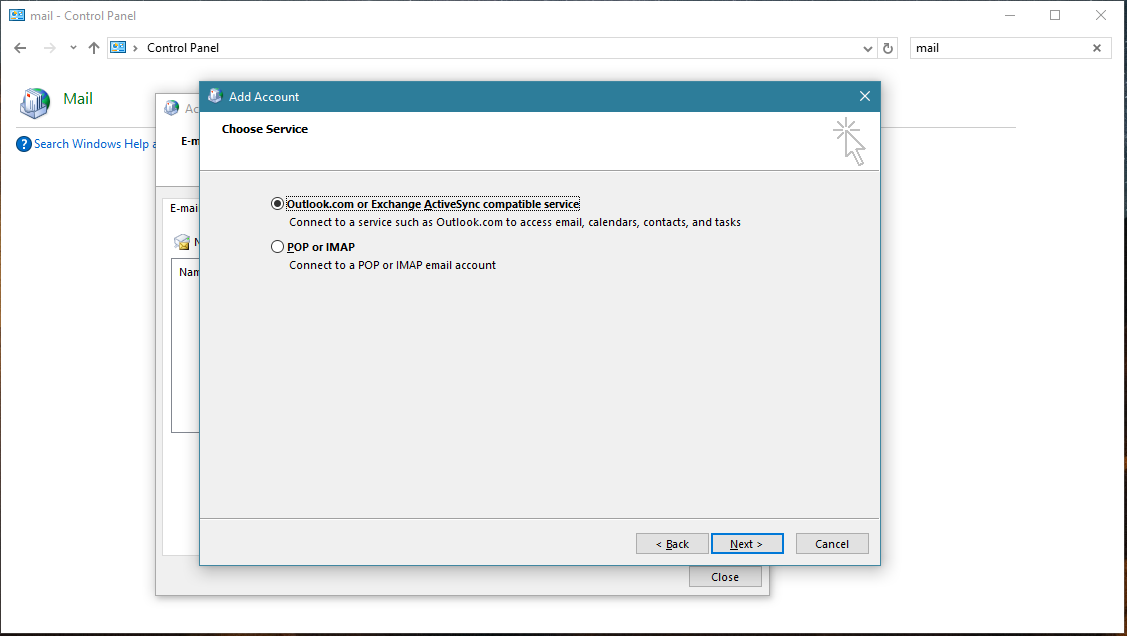
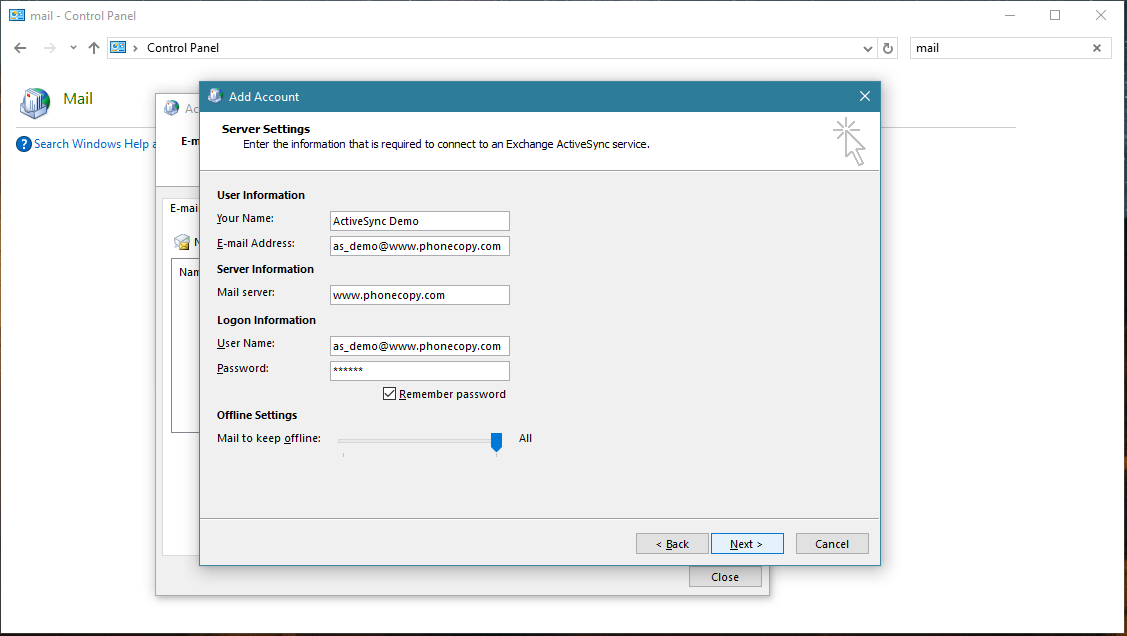
Account test should be performed. Press Close.
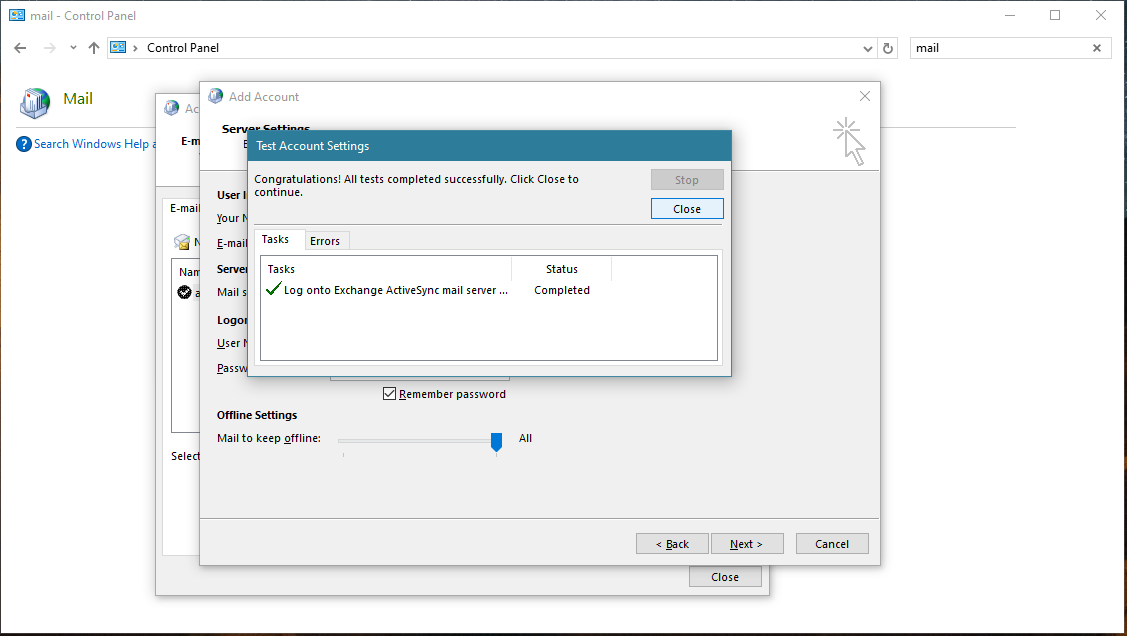
Press Finish. Now you can close all Control panel windows. Setup is complete.
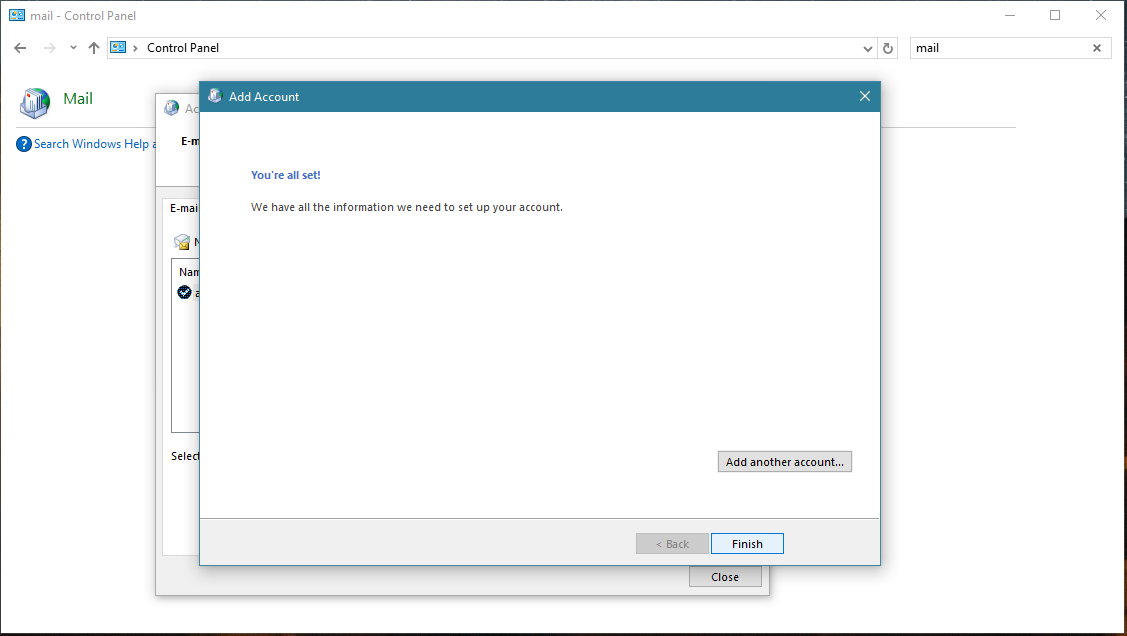
Your data in Outlook
Now you can run Outlook app. Your contacts, calendar and tasks should be synchronized automatically. Note that PhoneCopy items have their separate folder and calendar in Outlook app. Only these contact/task folders and calendar are synchronized with PhoneCopy.
This guideline also works for similar devices like Microsoft Outlook 2016, Microsoft Outlook 2019.
Once everything is done, check your data on the web. Login to PhoneCopy webpage and you will see brief review of all data transferred from your device. With another mouse click, you can review the change of each particular item.
Some additional tips:
Just as a reminder, the contacts are transferred via your mobile phone service provider, so you need to have data plan activated for the service to work. If you don't have a special data scheme, your carrier will charge you additional fees.






