How to transfer contacts, photos and videos from iPhone to Realme C55 RMX3710

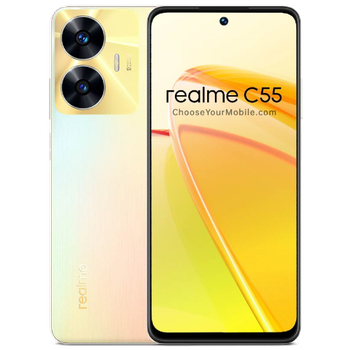
Transfer contacts, photos and videos from your iPhone to the cloud server
We used PhoneCopy.com service for this guideline. Using it, your can backup your contacts from your iPhone easily. The whole backup, including the settings, can be done in several minutes.
This guideline also works for similar devices like Apple iPhone 11 Pro Max, Apple iPhone 12 mini, Apple iPhone 12 Pro, Apple iPhone 12 Pro Max, Apple iPhone 13, Apple iPhone SE 2020, Apple iPod Touch 7th generation.
Register
Run the app and create new account.


PERMISSIONS
Then you need to allow PhoneCopy access to your contact list and select contacts which will be synchronized



You can synchronize photos and videos too. Please note that the authorization of photos or videos is not required. If you will not grant it, PhoneCopy will only synchronize your contacts.



Let's synchronize!

And now it's time to transfer data to your Realme C55 RMX3710
Download PhoneCopy for Huawei from Huawei AppGallery to your phone free of charge. After downloading and installation, go through the following steps.
Run the app, fill in your username and password. Here you can check where will be stored contacts from PhoneCopy. In case you are Premium user, you can upload SMS, photos and videos as well.


Log in to your existing account where you stored your data from the old phone. To allow correct functionality of PhoneCopy application we will kindly ask you to confirm access permissions for it.


When you confirm access to contacts you can set which "contacts databases" you want to backup.



PhoneCopy allows to back up SMS too.



Then you can set up backup for media (photos and videos).



You can download photos and videos from old phone (which was synchronized to PhoneCopy.com before) you can choose it in the next step. Then you can synchronize.


This guideline also works for similar devices like Realme 10 rmx3630, Realme 10+ rmx3686 5G, Realme 11 Pro+ 5G RMX3741, Realme C25 rmx3191, Realme C30s (RMX3690), Realme C35 RMX3511, Realme C53 RMX3760, Realme GT 2 Pro 5G (rmx3300), Realme Narzo 50 Pro 5G (rmx3395), Realme Narzo N53 rmx3761.
Now you have all your contacts backed up on PhoneCopy and you can edit all your contacts in your online account. If you lose your phone or the stored data, or if you just run out of battery, you can see your contacts online.
Some additional tips:
Contacts can be then transferred to another device (eq. iPhone, other Nokia, SonyEricsson, Samsung, LG etc). You can always edit your contacts in your online account. Also, you will see full history of your contacts, as well as the data that you have deleted between two synchronizations.






