How to transfer contacts, sms messages, photos and videos from BlackBerry DTEK60 to Nokia G21

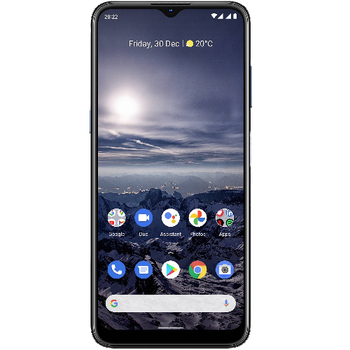
Transfer contacts, sms messages, photos and videos from your BlackBerry DTEK60 to the cloud server
In our guideline we will introduce PhoneCopy.com service which supports many phones from almost all manufacturers, including BlackBerry DTEK60, and can be easily used to synchronize data between two or more devices.
This guideline also works for similar devices like BlackBerry Aurora, BlackBerry DTEK50, BlackBerry KEYone, BlackBerry KEYone CDMA, BlackBerry Mercury.
Download PhoneCopy for Android to your Android phone, which you can download free of charge. After downloading and installing, go through the following steps.
Run the app and create a new account or log in to your existing account.
Create a new account
Using email
1. Run the app and select register.
2. Enter your email address and press Sign up button. A registration email will be sent to the entered email address.
3. Press Mail button to open your email inbox on your phone.
4. Check the inbox of the specified email inbox (or SPAM folder) on your phone or computer.




5. Continue by clicking on the link in the registration email. The app will open to continue registration. If you click on the link on a computer, the registration will continue on the PhoneCopy website.
6. Press the Verify button to verify the entered email address.
7. Fill in your username and password, and confirm your agreement to the terms and conditions and privacy policy by ticking and press the Sign up button.



Using a Google account
You can use your Google account to create a new PhoneCopy account. In this case, email address verification or password entry is not required during registration.
1. Run the application and press the button with the Google icon and the Sign in label.
2. Select a Google account (Gmail) to register. If you choose the same email address that you used to register another account, you will be signed in to an existing account.
3. Fill in your username, and confirm your agreement to the terms and conditions and privacy policy by ticking and press the Sign up button.



Login
Using credentials
1. Run the app and select sign on.
2. Fill in your username and password and press the Sign on button.


Using QR code
If you are going to transfer contacts, SMS, photos and videos from one phone to another, then the possibility of simply logging in another device using a QR code without the need to enter login credentials may come in handy.
A QR code for login is generated on the first phone and you scan the code with the second phone. The app must be allowed to access the camera to scan the code.
On the first phone:
1. Run the application. If you are not already signed in to your account, please sign in.
2. On the main screen of the application, select Show sign-on QR code in the upper left menu.


Note: The QR code for login can also be generated from your PhoneCopy account on the website. Sign in to your account at PhoneCopy and proceed to Settings > Devices > Add new device using QR code or use this link: Add a new device using QR code
On the second phone:
1. Run the app and select sign on.
2. Select Sign on with QR.
3. Allow access to the camera.




4. Aim the QR code that is displayed on the first phone so that it is placed in the red frame.


Using a Google account
To log in to an existing PhoneCopy account, select the (Gmail) email address you used during registration. By choosing a different email address, you will register a new account.


Setup wizard
After a successful login, the application will guide you through the basic settings for backing up contacts, SMS, call logs, photos and videos from your phone.
Follow the instructions.
Contacts backup
Allow the application access to contacts to back up your contacts from your phone.
Then select the account with the contacts you want to backup or sync to PhoneCopy and press Next to continue.
Note: If you select multiple accounts with contacts to backup or sync, you must select one of those accounts as the account for create new contacts. Contacts from your PhoneCopy account, which will be created in the web interface or which will be backed up from another of your devices, will then be added to this account.
Recommendation: If you select a Gmail account for backup or synchronization of contacts, we recommend that you simultaneously turn off the synchronization of contacts from this account with Google.



SMS backup
If you want to back up your SMS as well, allow SMS access in the next steps, then enable Synchronize SMS and press Next to continue.
Otherwise, press the Continue without SMS button to continue.



Media backup (photos and videos)
If you want to back up your photos or videos, allow media access.
Then choose whether you want to back up photos or videos by enabling Sync Photos and Sync Videos.
You can also set a mobile data limit to prevent it from running out. If you back up your media via mobile data, the backup will be interrupted when the set limit is reached.
Press Next to continue.
Then select the media albums on the device that you want to back up on PhoneCopy and continue by pressing the Next button.
If you do not want to back up or restore media, press Continue without media instead of allowing media access.




Restoring media from another phone
If you want to download to your new phone photos or videos that you previously backed up on PhoneCopy from another phone or device, select that device from the list on the following screen and press the Next button to continue.

During synchronization with PhoneCopy, the backed up media from the selected devices will be created on your phone, in folders with the names of the individual selected devices from which they originate. These will be placed in the phone storage in folders according to their type, either in "Pictures" or "Movies".
Call log backup
To backup your call log, in the next steps, allow call access, then enable Synchronize calls and press Next to continue.
If you do not want to back up call log, go to the next step by pressing Continue without calls.



Allow notifications
App running on Android 13 and later will ask the user for permission to send notifications.
Application have to display notification during synchronization. Without granted permission to send notifications, synchronizations will not work.
On devices with older versions of Android, this step will not appear.
Allow the app to show notifications. Then the final screen of the setup wizard will appear.


End of wizard
The last screen of the setup wizard shows a simple summary of the items from the device that have been selected for backup and the items already backed up to PhoneCopy.
Now you can perform your first synchronization.
If you have just registered and your PhoneCopy backup does not contain any data, the application will only offer you a backup of the selected items.
To backup the selected items to PhoneCopy, press the Backup button to continue.
If you want to postpone the backup until later, press the Later button and then the main screen of the application will appear.


If you have logged in to your already existing account, the application will offer you the following options:
Synchronize (device - PhoneCopy)
Contacts (and SMS) from the device will be merged with those already backed up on PhoneCopy.
If both sides contain identical contacts or SMS, these items may be duplicated.
Tip: To resolve duplicates, you can use our duplicate manager in the PhoneCopy web interface.
Backup (device › PhoneCopy)
Selected items from the device (contacts, SMS, calls, photos and videos) will be copied to PhoneCopy.
WARNING! Existing contacts, SMS and calls on PhoneCopy will be moved to the trash.
Tip: Deleted items on PhoneCopy can be restored from the trash at any time. Items that have been deleted more than 365 days ago may be automatically removed.
Restore (Device ‹ PhoneCopy)
Contacts, SMS, or photos and videos from PhoneCopy will be copied to the device.
WARNING! Existing contacts and SMS on the device will be permanently deleted.
Tip: If you want to keep existing contacts and SMS on your device, choose Synchronize.
Later
Select this option if you want to postpone the backup until later. The main screen of the application will appear.


Settings
After logging in and initial application settings, you can change the individual settings at any time.
The settings menu is available at the bottom of the main screen or can also be displayed by swiping the screen from the right.
In the top left corner, a menu of basic functions is available for users.



If you exceed the limits for free account, we recommend purchasing the Premium version.
And now it's time to transfer data to your Nokia G21
Download PhoneCopy for Android to your Android phone, which you can download free of charge. After downloading and installation, go through following steps.
Login
Launch the app and sign in to your existing account.
Using credentials
1. Launch the app and select sign on.
2. Fill in your username and password and press the Sign on button.


Using QR code
If you are going to transfer contacts, SMS or photos and videos from one phone to another, then the possibility of simply logging in another device using a QR code without the need to enter login credentials may come in handy.
A QR code for login is generated on the first phone and you scan the code with the second phone. The app must be allowed to access the camera to scan the code.
On the first phone:
1. Run the application. If you are not already signed in to your account, please sign in.
2. On the main screen of the application, select Show sign-on QR code in the upper left menu.


Note: The QR code for login can also be generated from your PhoneCopy account on the website. Sign in to your account at PhoneCopy and proceed to Settings > Devices > Add new device using QR code or use this link: Add a new device using QR code
On the second phone:
1. Run the app and select sign on.
2. Select Sign on with QR.
3. Allow access to the camera.




4. Aim the QR code that is displayed on the first phone so that it is placed in the red frame.


Using a Google account
To log in to an existing PhoneCopy account, select the email address (Gmail) you used during registration. By choosing a different email address, you will register a new account.


Setup wizard
After successfully logging in to your existing account, the application guides you in addition to the basic backup settings for contacts, SMS, phone call records, photos and videos from your phone on PhoneCopy, as well as setting up synchronization with your already existing backup on PhoneCopy. Follow the instructions.
Contacts sync
Allow access to contacts to back up contacts from your phone to PhoneCopy or restore contacts from your existing PhoneCopy backup to your phone.
select the account with the contacts you want to back up or synchronize on PhoneCopy, or to which the contacts from the PhoneCopy backup are to be restored. Then click Next button.
Note: If you select multiple accounts with contacts to backup or sync, you must select one of those accounts to create new contacts. Contacts from your PhoneCopy backup, which were previously created in the web interface or were backed up from another of your devices, will then be added to this account. In the case of a new phone, we recommend using a local "Phone" contact account.
Recommendation: If you select a Gmail account for backup or sync of contacts, we recommend that you simultaneously turn off the synchronization of contacts from this account with Google.
WARNING: If you want to RESTORE your contacts from the backup on PhoneCopy to your phone, we recommend that you choose only one account to which the contacts from your backup will be restored. This way you can prevent unwanted contact losses. Before restoring the backup from PhoneCopy, contacts are first deleted from all selected accounts for synchronization. You can add additional accounts with contacts for backup or sync later in the Sources settings.



SMS sync
If you want to backup your SMS to PhoneCopy or restore your already backed up SMS from PhoneCopy to your phone, in the next steps authorize access to SMS, then enable Synchronize SMS and continue by pressing Next button.
Otherwise, press the Continue without SMS button to continue.
Note: Restoration of SMS is only available to Premium version users.



Media backup and restore (photos and videos)
If you want to back up your photos or videos to PhoneCopy or restore your backed up media from PhoneCopy to your phone, authorize access to media.
Then select whether you want to backup or restore photos and videos and enable Synchronize Photos and Synchronize Videos.
You can also set a mobile data limit to prevent it from running out. If you back up your media via mobile data, the backup will be interrupted when the reached limit is reached.
Continue with Next.
Then select the media albums on the device that you want to back up on PhoneCopy and continue by pressing the Next button again.




Restoring media from another phone
If you want to download to your new phone photos or videos that you previously backed up on PhoneCopy from another phone or device, select that device from the list on the following screen and press the Next button to continue.

During synchronization with PhoneCopy, the backed up media from the selected devices will be created on your phone, in folders with the names of the individual selected devices from which they originate. These will be placed in the phone storage in folders according to their type, either in "Pictures" or "Movies".
If you do not want to back up or restore media, press Continue without media instead of allowing media access.
Call log backup
To backup your call log, in the next steps, authorize access to call logs, then enable Synchronize calls and press Next to continue.
If you do not want to back up call log, go to the next step by pressing Continue without call log.
Note: Call logs are only backed up on PhoneCopy.



Allow notifications
In Android 13 and later, apps must ask the user for permission to send notifications.
In order for synchronization and backup to work properly, the application must display notifications. Without notifications, the app will not work properly.
On devices with older versions of Android, this step will not appear.
Allow the app to show notifications. Then the final screen of the setup wizard will appear.


Restore to phone
The last screen of the setup wizard shows a simple summary of the items from the device that have been selected for backup and the items already backed up to PhoneCopy.
To Restore your backed up of contacts, SMS or photos and videos from PhoneCopy to your phone, select Restore (Device ‹ PhoneCopy).
Contacts, SMS, photos and videos from PhoneCopy are copied to the device. Existing contacts and SMS on the device will be permanently deleted.
Tip: The action is also available later from the main menu.
If you have contacts or SMS on your new phone that you don't want to lose, use option Synchronize (device - PhoneCopy).
Contacts (and SMS) from the device will be merged with those backed up on PhoneCopy. If both sides contain identical contacts or SMS, these items may be duplicated.
Tip: To resolve duplicates, you can use our duplicate manager in the PhoneCopy web interface.
Select Later if you want to postpone the synchronization or restore the backup until later. The main screen of the application will appear.


This guideline also works for similar devices like Nokia C1 2nd edition, Nokia C10, Nokia C100 2022 LTE, Nokia C22, Nokia G11, Nokia G300 5G, Nokia G50 5G, Nokia X100 5G, Nokia X20 5G, Nokia X30 5G.
Now you can easily edit your contacts and other resources online in your PhoneCopy profile. You have access to your contact even if you forget your phone at home.
Some additional tips:
On your online account, you will see full history of your contacts, as well as the data that you've deleted in between the synchronizations. You can find them in an archive from where you can restore them. And if this is still not enough of a backup for you, you can download a CSV file, that you can store in your computer.






